- Joined
- Aug 25, 2001
- Location
- Ontario, Canada
This guide is for people new to networking to help them set up their first network.
Table of Contents:
---------------------------------------------------------------------------------------
000 - How to use this guide:
---------------------------------------------------------------------------------------
If you are setting up a network without internet, follow the 001 or 010 sections, the ones without internet sharing solutions. Consider whether you need to have the network expandable in the future, and their cost, and needed equipment. You may also consider section 101, if you plan on getting Cable/DSL internet in the future.
If you have internet that you want to share, consider the other 3 sections, 011, 100, and 101. Consider them all, including the types of internet connections they support, their cost, and materials needed, then follow one of them. (Some sections will request that you set up your network using section 010 with no internet shared, and then add internet sharing on top of that network.)
---------------------------------------------------------------------------------------
001 - Very Cheap and Simple 2-Computer-Only Network, Non-Upgradeable, No Internet
---------------------------------------------------------------------------------------
This is a very simple and cheap network to set up. Unfortunately, you are limited to 2 computers, and can only upgrade to a "proxy" internet solution with this setup.
Diagram:

Needed:
Turn off both computers, install each NIC into the computers, one per computer. Connect the CAT5 cable to both computers directly.
Fire up both computers, and the lights labeled "Link" on the network card should glow.
(optional)To ensure communication, you can set IP addresses on both computers.
On both computers, right click Network Neighborhood/Properties. Right Click the "Local Area Connection"/Properties. Select "Internet Protocol TCP/IP" and Click Properties. Select "Use the following IP Address", then set the following Information:
Computer1 IP: 192.168.0.1
Computer2 IP: 192.168.0.2
Both Subnet Mask: 255.255.255.0
----------------------------------------------------
010 - Normal Network, Upgradeable, No Internet
----------------------------------------------------
This is your normal ethernet network. Very scalable, and can be upgraded to any of the 3 internet solutions in this guide.
Diagram:

Needed:
Turn off each computer, install each NIC into the computers, one per computer.
Connect the cable from each computer to the hub/switch. Plug in the hub/switch.
Start the computers, the lights labeled "Link" on the NIC and on the hub/switch should glow.
(optional)To ensure communication, you can set IP addresses on both computers.
On both computers, right click Network Neighborhood/Properties. Right Click the "Local Area Connection"/Properties. Select "Internet Protocol TCP/IP" and Click Properties. Select "Use the following IP Address", then set the following Information:
Computer1 IP: 192.168.0.1
Computer2 IP: 192.168.0.2
Computer3 IP: 192.168.0.3, etc.
Both Subnet Mask: 255.255.255.0
To add a computer, purchase an additional:
-------------------------------------------------
011 - Sharing Internet by direct connection
-------------------------------------------------
Direct connection internet sharing is completely reliant upon your ISP. For this to work, your ISP MUST give you more than one IP address (or you must purchase more than one IP address).
Diagram:

Needed:
Works for:
***Contact your ISP and find out how many IP addresses you are allowed to use. If you are given more than one (or you choose to "rent" more IP addresses from your ISP, this is usually a reoccuring monthly charge), then you can use this solution.***
If you are using DSL, make sure your ISP allows you to simultaneously log in ("PPPoE dial up") on more than one computer (which would give you a seperate IP for each computer you log on to).
Connect the modem to the hub/switch, using the straight cable.
If all goes well, you can restart all your computers, and they should all be working on the internet. For DSL you will have to configure each computer with the PPPoe software.
------------------------------------------
100 - Sharing Internet using a proxy
------------------------------------------
For this solution, the computer you choose as "ComputerA" (the computer that will run the proxy software) will need to stay on 24/7 (or will have to be turned on in order for any computers to get internet access).
Diagram: (left is with "Normal Network", right is for "Crossover Network")


Needed:
Works for:
Select one computer to be ComputerA (on the diagram, it is the computer on the right), Connect the internet to ComputerA, such that you can surf the internet on ComputerA.
For dial-up, install the modem in ComputerA, and make sure you can connect to the internet, and use it on that computer.
For Cable/DSL, you may need a second network card, depending on your modem. If your modem supplies a USB connection, you may choose to connect it to ComputerA using that (but I do not recommend USB Internet Connections, they are known to be unstable). If it has an ethernet port, I recommend you connect through that. You would need a second network card in ComputerA for that configuration.
You will then need to download and install a "proxy" program on ComputerA. This program will allow other computers on the network to access the internet. Here is a quick list of proxy programs:
If ComputerA isn't going to be used, you may consider using the computer as a linux proxy/gatway server instead. It offers increased security, better uptimes, and more reliablilty -- no knowledge of linux needed!
----------------------------------------------
101 - Sharing Internet using a Router
----------------------------------------------
One of the easiest networks, very little setup required, but has the most expense.
Diagram:

Needed:
Works for:
Turn off each computer, install each NIC into the computers, one per computer.
Connect the cable from each computer to the router. Plug in the router.
Start the computers, the lights labeled "Link" on the NIC and on the router should glow.
Configure the router (refer to router's manual). Generally, you have to go to the router's web-based configuration menu, http://192.168.0.1 but that varies, depending on the router.
----------------------------------------------------------------------------------
------------------------------------APPENDIXES----------------------------------
----------------------------------------------------------------------------------
----------------------------------------------
APPENDIX A: Onboard NICs / Included NICs
----------------------------------------------
Some computers may have NICs already. You may have a NIC on your motherboard, or there might have been one that came with your computer, or you might have installed one that came with your cable/dsl internet package. So, you may not need to purchase as many NICs as stated if you already have some.
*Personal Note: Try to avoid USB NICs, ISA NICs or 10Mb/s-only NICs, they are slow and sometimes unreliable.
-----------------------------------------------------------
APPENDIX B: The difference between hubs and switches?
-----------------------------------------------------------
Hubs, by definition can only go as slow as their slowest device, so if you have a 10Mbit device (like a cable modem, or a 10Mbit NIC), your entire network can only go 10Mbits (because all devices have to hear everything on the network).
Another advanatage of a switch network is something called "Full Duplex". It means that you can talk to one computer, and you can recieve from another computer (or that same computer), at the same time. (This is a big difference, compared to a hub, where only one computer can transmit at a time)
With Full Duplex, it gives you 2 channels, a 100Mbit SEND channel, and a 100Mbit RECIEVE channel "for each port". Therefore, you are theoretically doubling your bandwidth when using Full Duplex. The idea behind it is that you have 200Mbits bandwidth per port (compared to 100Mbits for the entire hub to share), that is always available to the port.
If you have the money (and nowadays it's not that much more), buy the switch, it is the better choice. If you look hard enough, you can find 5 port switches for $50 CDN, or 8 port switches for $70 CDN. (at time of writing). Update: Nowadays, hubs are more expensive than switches, it's becomming harder to find hubs.
How many ports do I get?
Don't get anything less than 5 ports, unless you are sure you aren't going to upgrade.
Other than that, use your discression. If you are using 3 or more ports, and plan to get a new system soon, buy an 8 port instead.
Note: you can always add more hubs/switches to your network if you need it (use stright cable from one switch's uplink port to the other switch's normal port, OR use cross cable from normal port to normal port).
Personal Experience: My first hub was 5-ports, I now have an extra 8-port switch, and I have grown to 7 devices. Don't underestimate network growth! -- Buying a few extra ports now is alot cheaper than buying a new switch later.
----------------------------------------
APPENDIX C: File / Printer Sharing
----------------------------------------
In order for file and printer sharing to work, all computers must:
------------------------------
APPENDIX D: Troubleshooting
------------------------------
Something go wrong?
Revision History:
-----------------------
Version 1.0 = September 22, 2002
Version 2.0 = June 4, 2003 (Re-write, added colors)
Version 2.1 = July 4, 2003 (USB info, How to use this guide section, and some clarifications)
Version 2.2 = March 2, 2004 (Diagrams)
Version 2.3 = May 16, 2004 (Minor revisions)
Table of Contents:
- 000 - How to use this guide
Non-Internet Sharing Solutions: - 001 - Very Cheap and Simple 2-Computer-Only Network, Non-Upgradeable
- 010 - Normal, Upgradeable Network
Internet Sharing Solutions: - 011 - Sharing Internet by direct connection
- 100 - Sharing Internet using a proxy
- 101 - Sharing Internet using a Router
Appendixes: - APPENDIX A - NICs
- APPENDIX B - Difference between hub and switch
- APPENDIX C - File / Printer Sharing
- APPENDIX D - Troubleshooting
---------------------------------------------------------------------------------------
000 - How to use this guide:
---------------------------------------------------------------------------------------
If you are setting up a network without internet, follow the 001 or 010 sections, the ones without internet sharing solutions. Consider whether you need to have the network expandable in the future, and their cost, and needed equipment. You may also consider section 101, if you plan on getting Cable/DSL internet in the future.
If you have internet that you want to share, consider the other 3 sections, 011, 100, and 101. Consider them all, including the types of internet connections they support, their cost, and materials needed, then follow one of them. (Some sections will request that you set up your network using section 010 with no internet shared, and then add internet sharing on top of that network.)
---------------------------------------------------------------------------------------
001 - Very Cheap and Simple 2-Computer-Only Network, Non-Upgradeable, No Internet
---------------------------------------------------------------------------------------
This is a very simple and cheap network to set up. Unfortunately, you are limited to 2 computers, and can only upgrade to a "proxy" internet solution with this setup.
Diagram:
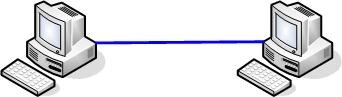
Needed:
- 2 x 10/100 Fast Ethernet Cards (NICs), one for each computer -- see Appendix A
- 1 x CAT5e Cross-wired ethernet cable. You need it to reach to both computers.
Turn off both computers, install each NIC into the computers, one per computer. Connect the CAT5 cable to both computers directly.
Fire up both computers, and the lights labeled "Link" on the network card should glow.
(optional)To ensure communication, you can set IP addresses on both computers.
On both computers, right click Network Neighborhood/Properties. Right Click the "Local Area Connection"/Properties. Select "Internet Protocol TCP/IP" and Click Properties. Select "Use the following IP Address", then set the following Information:
Computer1 IP: 192.168.0.1
Computer2 IP: 192.168.0.2
Both Subnet Mask: 255.255.255.0
----------------------------------------------------
010 - Normal Network, Upgradeable, No Internet
----------------------------------------------------
This is your normal ethernet network. Very scalable, and can be upgraded to any of the 3 internet solutions in this guide.
Diagram:
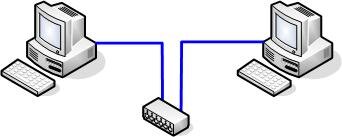
Needed:
- 2 x 10/100 Fast Ethernet Cards (NICs), 1 per computer -- See Appendix A
- 2 x CAT5e Stright-wired ethernet cable, as long as you need to get from each computer to the hub/switch.
- 1 x Hub or Switch (see Appendix B)
Turn off each computer, install each NIC into the computers, one per computer.
Connect the cable from each computer to the hub/switch. Plug in the hub/switch.
Start the computers, the lights labeled "Link" on the NIC and on the hub/switch should glow.
(optional)To ensure communication, you can set IP addresses on both computers.
On both computers, right click Network Neighborhood/Properties. Right Click the "Local Area Connection"/Properties. Select "Internet Protocol TCP/IP" and Click Properties. Select "Use the following IP Address", then set the following Information:
Computer1 IP: 192.168.0.1
Computer2 IP: 192.168.0.2
Computer3 IP: 192.168.0.3, etc.
Both Subnet Mask: 255.255.255.0
To add a computer, purchase an additional:
- 1 x CAT5e Straight-wired ethernet cable, as long as you need to get from the new computer to the hub/switch.
- 1 x 10/100 Fast Ethernet Cards (NICs) -- See Appendix A
-------------------------------------------------
011 - Sharing Internet by direct connection
-------------------------------------------------
Direct connection internet sharing is completely reliant upon your ISP. For this to work, your ISP MUST give you more than one IP address (or you must purchase more than one IP address).
Diagram:
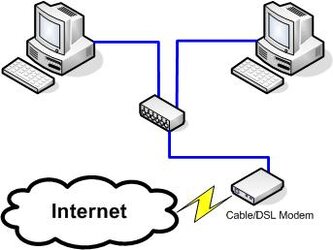
Needed:
- A "Normal Network" (see Section 010 - Normal Network)
..AND.. - 1 x IP address per computer
- 1 x CAT5e Stright-wired cable, long enough to get from the Cable/DSL modem to the hub/switch
Works for:
- Cable (except USB cable modems)
- DSL (except USB DSL modems)
- Other
***Contact your ISP and find out how many IP addresses you are allowed to use. If you are given more than one (or you choose to "rent" more IP addresses from your ISP, this is usually a reoccuring monthly charge), then you can use this solution.***
If you are using DSL, make sure your ISP allows you to simultaneously log in ("PPPoE dial up") on more than one computer (which would give you a seperate IP for each computer you log on to).
Connect the modem to the hub/switch, using the straight cable.
If all goes well, you can restart all your computers, and they should all be working on the internet. For DSL you will have to configure each computer with the PPPoe software.
------------------------------------------
100 - Sharing Internet using a proxy
------------------------------------------
For this solution, the computer you choose as "ComputerA" (the computer that will run the proxy software) will need to stay on 24/7 (or will have to be turned on in order for any computers to get internet access).
Diagram: (left is with "Normal Network", right is for "Crossover Network")
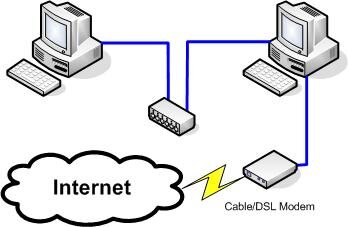
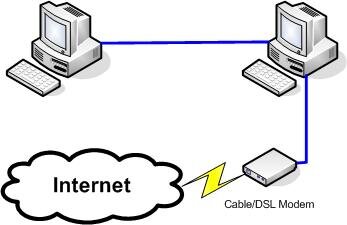
Needed:
- A Crossover Network (see section 001 - 2-Computer-Only Network)
..OR.. - A "Normal Network" (see Section 010 - Normal Network)
..AND..
- 1 x Your Internet Connection Device:
........10/100 Fast Ethernet Card (NIC) -- (see Appendix A)
........Dialup Modem
........USB Cable/DSL Modem
........etc
Works for:
- Dial-up
- Cable (including USB Cable Modems)
- DSL (including USB DSL Modems)
- Other
Select one computer to be ComputerA (on the diagram, it is the computer on the right), Connect the internet to ComputerA, such that you can surf the internet on ComputerA.
For dial-up, install the modem in ComputerA, and make sure you can connect to the internet, and use it on that computer.
For Cable/DSL, you may need a second network card, depending on your modem. If your modem supplies a USB connection, you may choose to connect it to ComputerA using that (but I do not recommend USB Internet Connections, they are known to be unstable). If it has an ethernet port, I recommend you connect through that. You would need a second network card in ComputerA for that configuration.
You will then need to download and install a "proxy" program on ComputerA. This program will allow other computers on the network to access the internet. Here is a quick list of proxy programs:
- AnalogX's Proxy -- LINK -- $0, some setup involved, not alot of features.
- ICS - Internet Connection Sharing -- LINK -- $0, already built into newer OS's, 98 also has ICS.
- SyGate -- LINK -- Complex, very configurable, and somewhat expensive.
- WinGate -- LINK -- Complex, very configurable, and somewhat expensive.
- And many more.. including IPTABLES or IPCHAINS for unix/linux platforms. (for info on them, install them, then run man iptables or man ipchains)
If ComputerA isn't going to be used, you may consider using the computer as a linux proxy/gatway server instead. It offers increased security, better uptimes, and more reliablilty -- no knowledge of linux needed!
- Coyote Linux - Linux Router-on-a-floppy disk. No harddrive/cdrom needed.
- SmoothWall - Linux Router with lots of extra features
----------------------------------------------
101 - Sharing Internet using a Router
----------------------------------------------
One of the easiest networks, very little setup required, but has the most expense.
Diagram:
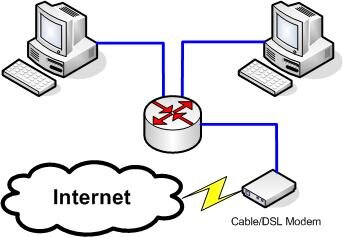
Needed:
- A "Normal Network" (see Section 010 - Normal Network) -- using a Cable/DSL Router instead of a hub/switch.
..AND.. - 1 x Cable/DSL router
- 1 x CAT5e Straight-wired ethernet cable, as long as you need to get from the modem to the router.
Works for:
- Dial-up*
- Cable*
- DSL*
- Other*
Turn off each computer, install each NIC into the computers, one per computer.
Connect the cable from each computer to the router. Plug in the router.
Start the computers, the lights labeled "Link" on the NIC and on the router should glow.
Configure the router (refer to router's manual). Generally, you have to go to the router's web-based configuration menu, http://192.168.0.1 but that varies, depending on the router.
----------------------------------------------------------------------------------
------------------------------------APPENDIXES----------------------------------
----------------------------------------------------------------------------------
----------------------------------------------
APPENDIX A: Onboard NICs / Included NICs
----------------------------------------------
Some computers may have NICs already. You may have a NIC on your motherboard, or there might have been one that came with your computer, or you might have installed one that came with your cable/dsl internet package. So, you may not need to purchase as many NICs as stated if you already have some.
*Personal Note: Try to avoid USB NICs, ISA NICs or 10Mb/s-only NICs, they are slow and sometimes unreliable.
-----------------------------------------------------------
APPENDIX B: The difference between hubs and switches?
-----------------------------------------------------------
- A hub is like a guy with a megaphone. Everyone on the network talks only to the guy with the megaphone, and the guy with the megaphone(the hub), repeats it all so that everyone hears it.
- A switch is like the switchboard for a telephone company. Everyone on the network calls the person they want, and talks to them directly, the switchboard(the switch) connects the call.
Hubs, by definition can only go as slow as their slowest device, so if you have a 10Mbit device (like a cable modem, or a 10Mbit NIC), your entire network can only go 10Mbits (because all devices have to hear everything on the network).
Another advanatage of a switch network is something called "Full Duplex". It means that you can talk to one computer, and you can recieve from another computer (or that same computer), at the same time. (This is a big difference, compared to a hub, where only one computer can transmit at a time)
With Full Duplex, it gives you 2 channels, a 100Mbit SEND channel, and a 100Mbit RECIEVE channel "for each port". Therefore, you are theoretically doubling your bandwidth when using Full Duplex. The idea behind it is that you have 200Mbits bandwidth per port (compared to 100Mbits for the entire hub to share), that is always available to the port.
If you have the money (and nowadays it's not that much more), buy the switch, it is the better choice. If you look hard enough, you can find 5 port switches for $50 CDN, or 8 port switches for $70 CDN. (at time of writing). Update: Nowadays, hubs are more expensive than switches, it's becomming harder to find hubs.
How many ports do I get?
Don't get anything less than 5 ports, unless you are sure you aren't going to upgrade.
Other than that, use your discression. If you are using 3 or more ports, and plan to get a new system soon, buy an 8 port instead.
Note: you can always add more hubs/switches to your network if you need it (use stright cable from one switch's uplink port to the other switch's normal port, OR use cross cable from normal port to normal port).
Personal Experience: My first hub was 5-ports, I now have an extra 8-port switch, and I have grown to 7 devices. Don't underestimate network growth! -- Buying a few extra ports now is alot cheaper than buying a new switch later.
----------------------------------------
APPENDIX C: File / Printer Sharing
----------------------------------------
In order for file and printer sharing to work, all computers must:
- be in the same workgroup
- have different names
- have File & Printer Sharing installed
- have shares created
- have all IPs be in the same subnet, for example: 192.168.0.x / subnet 255.255.255.0
- XP's firewall disabled
- Other firewalls disabled (or set to trust the network)
------------------------------
APPENDIX D: Troubleshooting
------------------------------
Something go wrong?
- Check your cables, make sure they are all plugged in, and hubs/switches/routers are all turned on. Check the link lights on all devices, the "link" light should be glowing, indicating a connection.
- Check your IP addresses
- Search the forums
- Search Google
- Post a question in the Internet, Networking & Security forum.
Revision History:
-----------------------
Version 1.0 = September 22, 2002
Version 2.0 = June 4, 2003 (Re-write, added colors)
Version 2.1 = July 4, 2003 (USB info, How to use this guide section, and some clarifications)
Version 2.2 = March 2, 2004 (Diagrams)
Version 2.3 = May 16, 2004 (Minor revisions)
Last edited:
